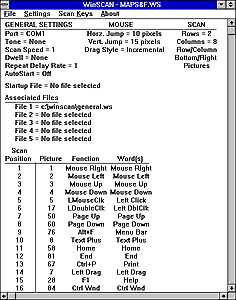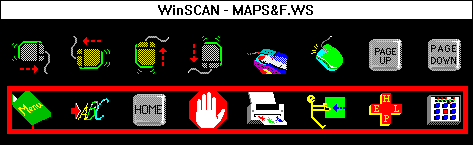
| Software: | Maps N' Facts | Content: | Geography |
| Publisher: | Broderbund Company | Age/Grade: | Upper Elementary, Middle, & High School |
| Address: | PO Box 6125 Novato, CA 94948 |
System Requirements: |
CD ROM, Microsoft Windows Version 3.1 or higher |
| Telephone: | 415-382-4700 |
Maps N' Facts teaches map building and fact finding skills. You can
build your own map or explore pre-existing physical and political maps.
You also can hear many national anthems and see flags from various countries.
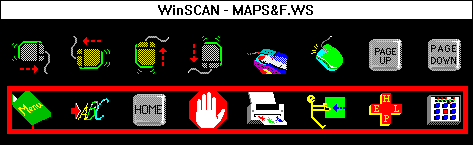
Startup: Use the General WinSCAN setup to open the Maps program. Insure that the mouse cursor is over the Maps program window. Select the Control Panel scan key to change setups. Choose the Maps N' Facts setup (maps&f.ws). Then select quit from the control panel. The Maps program is now open with the new scanning display setup running. However the Maps program does not have the focus. To re-select Maps N' Facts, insure that the mouse cursor is positioned over the Maps window. If so,choose the Left Click scan key (#5) to select the window. If not, use the Mouse Control scan keys (#1-4) to move the cursor over the map window and then choose the Left Click scan key. With the program selected and the setup up and running, we suggest maximizing the Maps window. Move the mouse cursor to the System Menu box. Use the Left Click scan key (#5) to pull down the menu. Again use the mouse controls to move down and double-click on the Maximize option. The Maps program now fills the entire screen with the scanning display positioned at the bottom right. You are ready to work the program.
Tutorial: Use the scanning display just as you would use the mouse or keyboard. Several scan keys have been defined to minimize the number of mouse movements. The Page Up, Page Down, Home and End functions (#7-8, 11-12) were defined to speed up the scrolling necessary to move through some of the files. The Menu scan key (#9) accesses the menu bar. The Text Plus scan key (#10 ) gives access to full keyboard and mouse control. To print a map, choose the Printer scan key (#13). The Drag key (#14) is for selecting specific areas to copy. You can reach the Help Menu by choosing the Help key (#15).
Design Rationale: The maps&f.ws WinSCAN setup was designed mainly around the mouse and keyboard controls needed to run the program. The keyboard functions - Page Up, Down, Home, End, Print, Help, etc. - were included to reduce the number of switch activations needed. You may wish to add Copy and Paste functions to the main scanning display.